You can create email accounts for your domain from the Email control panel
| alert-warning |
If you are a Blacknight user, please log in to your email admin panel using this link - https://manage-euc1.titan.email/ |
To sign into the Email Control Panel, you can refer to this article.
Also, if you have an existing email setup before you activate your domain on Titan Mail, the first step in the process is to create email accounts or add accounts from your existing setup.
Here is how you can go about doing this:
- Log onto the Email control panel with your admin account credentials or the customer email ID and the respective password for it
- Click on Email Accounts
| image-shadow | 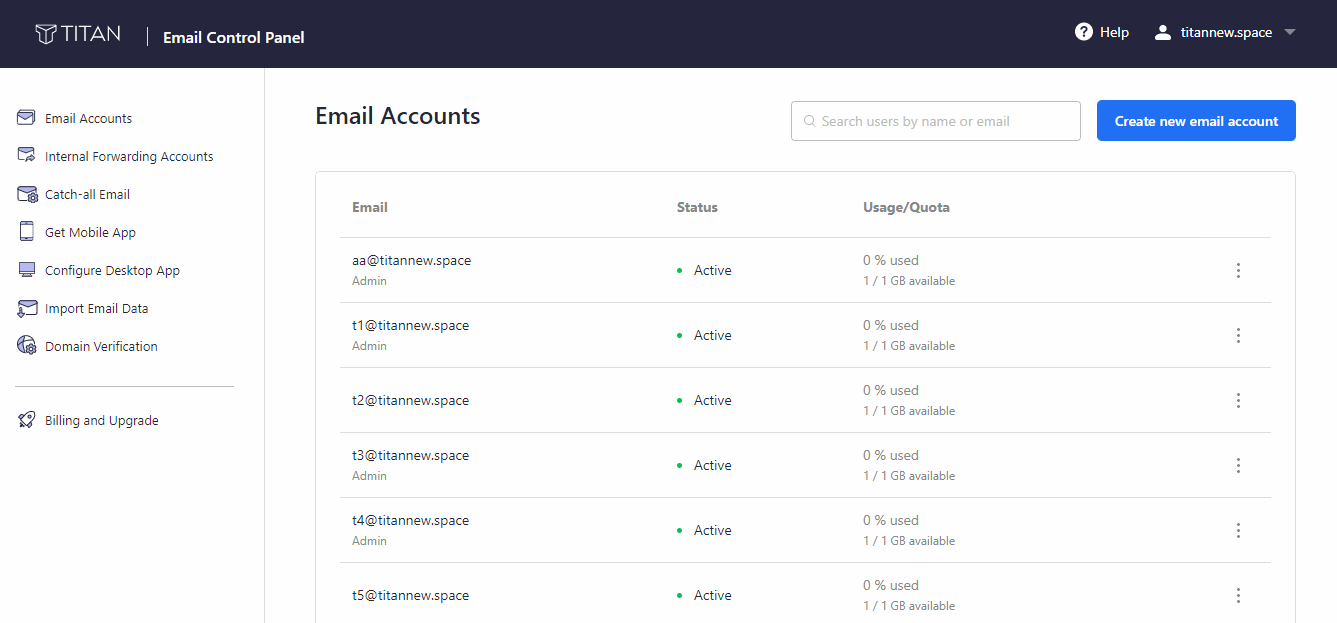 |
- Click on Create new email account
| image-shadow |
| alert-success | The supported characters for an email address are as follows: abcdefghijklmnopqrstuvwxyzABCDEFGHIJKLMNOPQRSTUVWXYZ01234567890.-_@ |
- Enter the email address of the account that you wish to create under your domain
- Create a password for this email account
- You can also generate a password by sliding the Automatically generate password toggle
- You can also associate an alternate email address for this account which can be used for recovering your account password in case you forget it in the future
- Click on Create new account
| image-shadow |
- If the email account belongs to a client or team member, you can also send them the credentials by entering their current email address and clicking on Send
If you have any queries or face any difficulties, please feel free to write to us at support@titan.email, we shall be happy to help!
